Online and Hybrid Course Orientations
Every online course and most hybrid courses have an online orientation that resides outside of the Blackboard Learn course site. This enables students to orient themselves to their courses before the first day of class. In the orientation, students will find information on required course materials, course requirements, course structure, an outline for the week, communicating with the instructor, and what to do the first day.
Below is information on how to locate the online orientation to a specific online or hybrid course in Blackboard Learn.
To access your orientation:
-
Log into MyNorthshore and then click the Blackboard tile located in the middle of the screen.
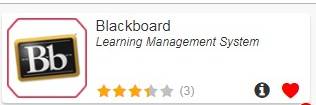
You can also go directly to the Blackboard Learn site.
NOTE: If you are using the direct URL to the site, be sure to enter the system through the NSCC Central Authentication hyperlink under the Faculty and Student Login area. You will then be asked to provide your MyNorthshore credentials.
-
On the Blackboard Learn Institution Page, you will find a link to the online and hybrid course orientations by semester under "Online and Hybrid Course Orientations."
-
Click on the link to the course orientations for the appropriate semester.
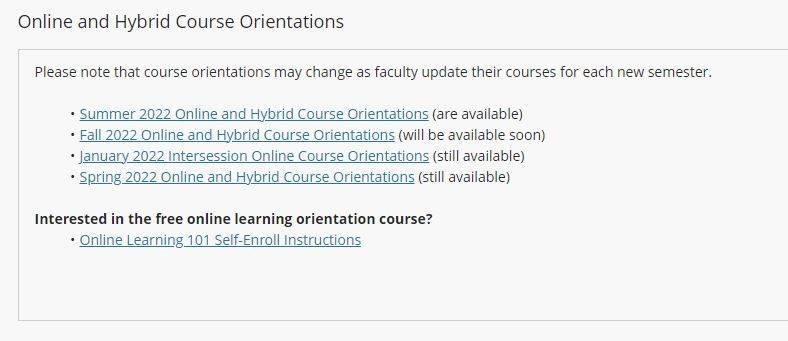
-
Scroll through the listing of courses and click the link for your course. Orientations are listed alphabetically by course ID.
-
Be sure to complete the Blackboard Learn Student Orientation if you are unfamiliar with Blackboard Learn, the learning management system used for online and hybrid courses. The link is available in the Blackboard Learn Help Information module. Also, you should make sure your computer and browser are set up to work with Blackboard Learn.
Need help? If you need assistance, contact the Blackboard Learn Helpdesk at bbhelp@northshore.edu.

